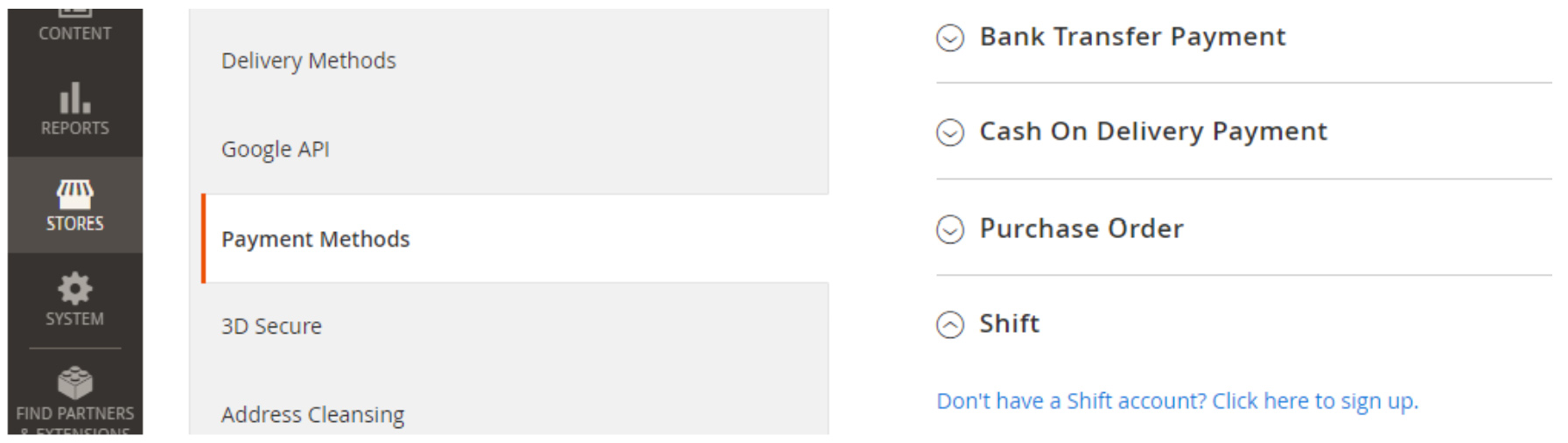Adobe Commerce
Prerequisites
Currency
Installation
Follow the instructions in How to Install Magento 2 Extensions.
Configuration
- Navigate to Magento Admin Dashboard > Stores > Configuration > Sales > Payment Methods.
- Look for “Shift” in the list of available Payment Methods.
- In the Shift plugin settings page, you can configure the values that are required to integrate with Shift.
The API Key that will be used to call the Shift API.
This will be generated by Shift and will be provided by your Shift Account Manager or Partnership Manager.
The Shift Product Code to be used for checkouts. The following products are predefined in the plugin:
- Equipment Line
- Shift Trade
The secret that will be used for verifying the webhook event signature.
- The plugin will expose the webhook.
- This will be generated by Shift.
- See below ‘How to Determine the Shift Payment Plugin Webhook URL’ for more info
Tolerance
Use this value for tolerance validation in seconds. Default to 180 seconds.
Logs to Shift
How to determine the Webhook URL of the Shift Plugin
- To determine the webhook URL of the plugin, you need to know the base store URL. You can find the base URL by navigating to Magento Admin Dashboard > Stores > Configuration > General > Web > Base URLs.
- Once you know the base store URL, you can append “/V1/shift-callback/confirm".
Configuration Credentials
Shift will then provide the following Test credentials and assistance with running test scenarios:
- Test API keys,
- Test login instructions.
Go live
Once tests have been run in Test mode to trial the API keys and the test results are successful, then Shift will provide the Live configuration credentials.
Switch to Live mode.
Start offering Shift to your customers.